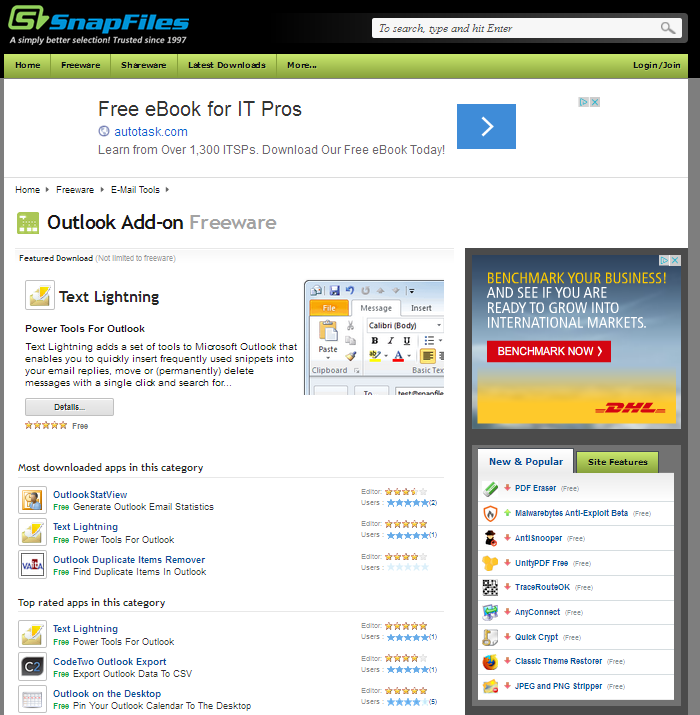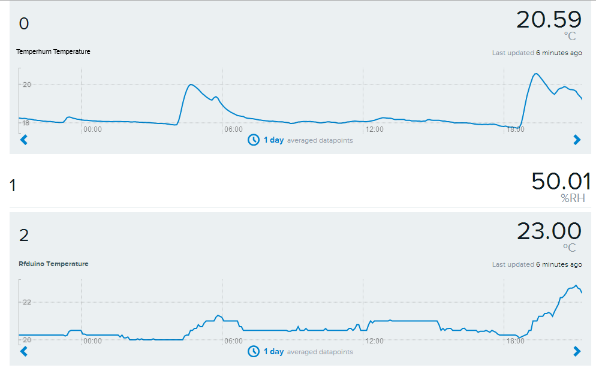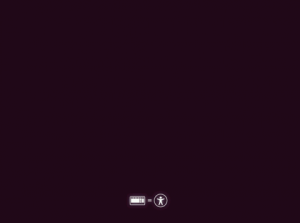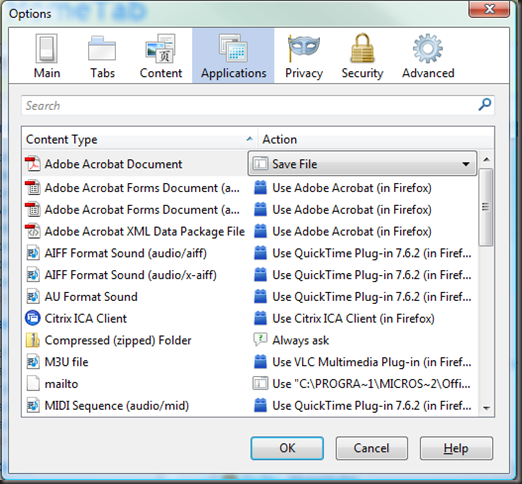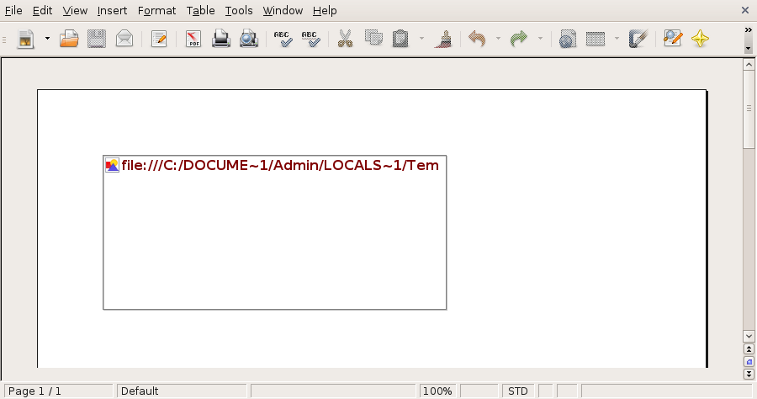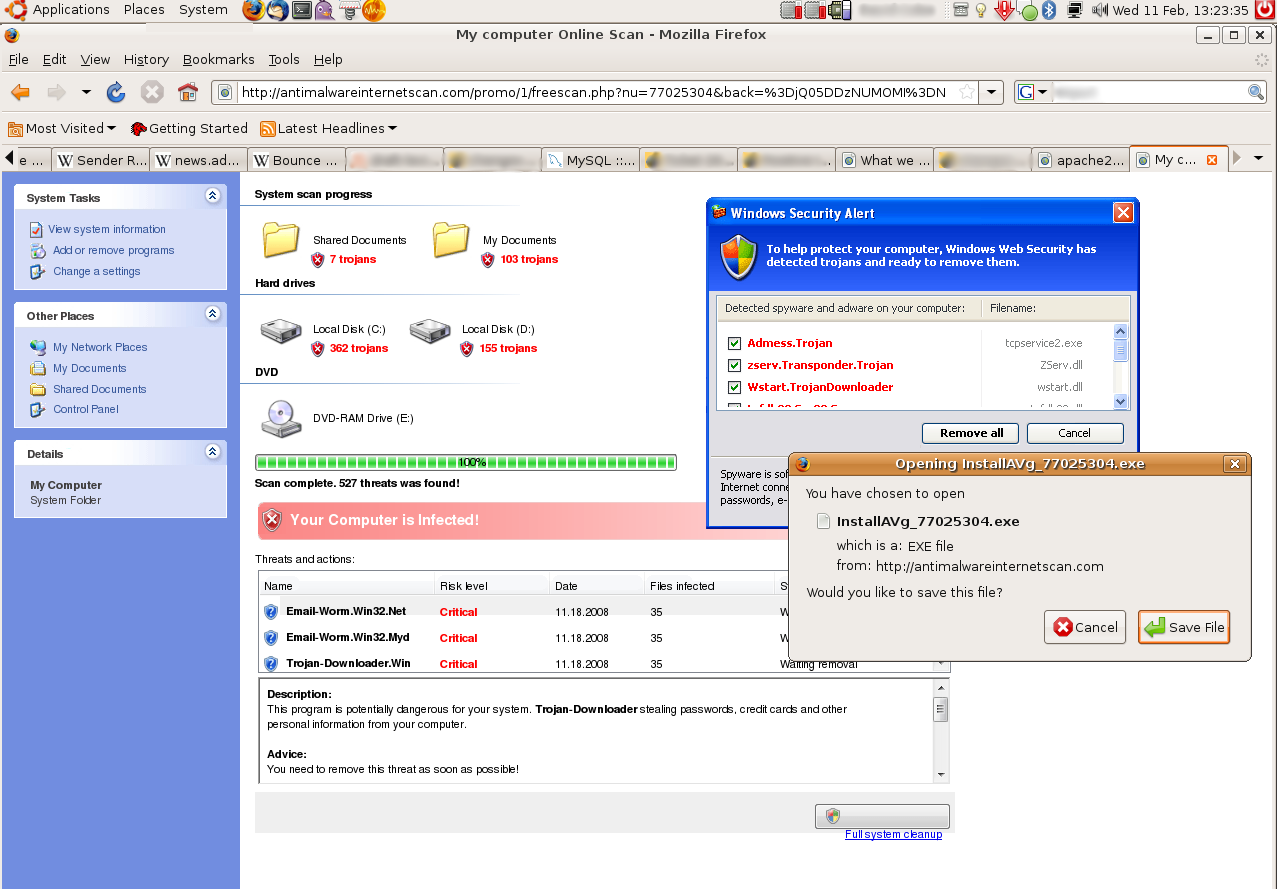This is a super quick tip from an online forum…
[Sevenforums.com: Where is the location for the windows logon script?]
If you’re looking for the location of the active logon script in a Windows domain network on a workstation, or just to figure out which logon script is being used for a workstation
TLDR; ‘Get to the point, where is the bleeding thing?!’:
To find the location of a user’s logon script, while logged in as the user, run the command:
net user “%USERNAME%” | find “Logon script”
or for a domain user,
net user “%USERNAME%” /domain | find “Logon script”
Standard location
The logon scripts themselves can be found on the network in the standard domain network share location:
\\%USERDOMAIN%\netlogon
Additionally, the commands:
net user “%USERNAME%” /domain
and
gpresult /r
Give interesting results for the current user and what Group policy rules are active for the currently logged in user/(machine?) respectively.
Obviously this is only relevant to windows computers in active directory with primary domain controller and group policy ordaining that each machine should run a logon script.
Search Terms:
Things i searched for in order to try and find this out:
- find out what logon script a computer is using
- find path of logon script from workstation
- find path of logon script from workstation registry
(I couldn’t find the registry location as it turns out!)
If this post helped you, or you have additional tips, please leave them in the comments!