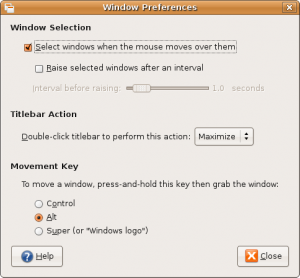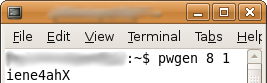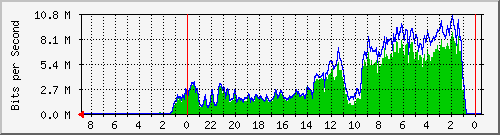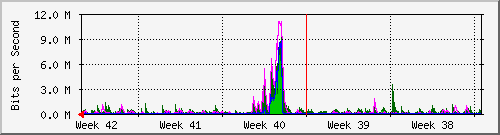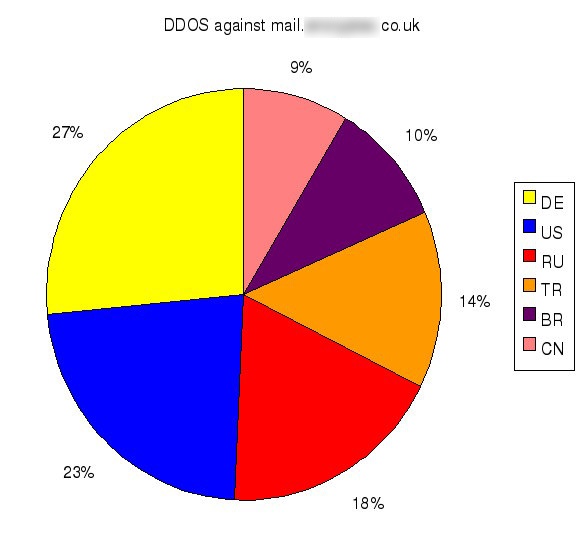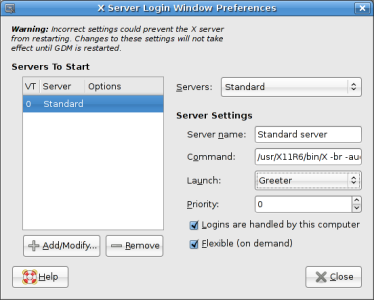I’ve been taught a couple of command line tips at work, and thought it wouldn’t be fair if I didn’t pass them on. So, we begin.
CTRL-R
This insanely useful trick, in a terminal or a console, will allow you to search your bash history for any command you’ve previously run and re-run it. For example, quite often on my laptop, type “CTRL-R upg” in a terminal window, which runs the following command:
sudo apt-get update && sudo apt-get upgrade -y
If you don’t know, that command updates your package repository listing (what programs have been updated), and then goes and upgrades all of the packages that have been upgraded, with the only exception of the more significant upgrades, like to the kernel. (A human has to activate those particular upgrades – and the -y tag doesn’t signify human, as that command can be cron jobbed very easily…)
CTRL-O
This one I was taught in my interview for Positive Internet. (So, I’d better not get this wrong! ;))
If you have run a series of commands in a terminal or console repeatedly, say editing a file, doing a config check and then restarting apache (as I have done whilst I’ve been playing with my Apache2 config file for this blog), then this little switch is priceless. Basically, once you hit the up arrow to find the command you wish to use, hitting CTRL-O instead of Enter, will execute the command, and then once you’re back at the shell prompt list the next command in the series. So for the first set of commands:
vi /etc/apache2/sites-available/kirrus [ENTER and edit the config]
apache2ctl configtest [ENTER]
apache2ctl graceful [ENTER]
Ooops, I’ve just killed my blog by way of a looping redirect! Quick, undo!
[UP ARROW, UP ARROW, UP ARROW]
vi /etc/apache2/sites-available/kirrus [CTRL-O and fix the config]
apache2ctl configtest [CTRL-O]
apache2ctl graceful [ENTER]
The benefit? The second time round, once I found and initiated the series of commands, I didn’t need to type anything, other than the changes to the config file, and the initiating control sequences. Annoyingly, you can’t just hit CTRL-O once, and then expect to be in the chain next time you hit enter – hitting enter won’t provide you with the next command in the chain once you’re finished. Although, this of course can be a good thing, if you want to return to a clean command prompt.
Hopefully one of those will be useful to you.
Ubuntu-UK Planet, Caffeine and Rambling.
For some strange reason, the Ubuntu UK planet didn’t pick up my last post as a new post. Possibly because it got a little confused with the server move and IP address change? Anyway, for those of you reading this on the planet, I have a post about a couple of the tools that come with apache2 on my blog. Not much, but hopefully interesting.
Caffeine: I’ve pretty much overdosed this evening. Head’s swimming right now, and the screen appears to be filling my vision (hence the more than normal ramblingness [yes I invented a word :)] going on in this post). Stayed on at work for an hour and a half, pushing me closer to the tiredness limit. So, on the way home I drank a bottle of Coca Cola, (the tube section) and a small americano coffee (the train section). It kept me awake (yay!) at the cost of me being a little… jumpy at the moment. Still, it’ll wear down shortly, especially since I finished my food about 20 minutes ago. That always helps clear the caffeine effect. So, shortly I’m going to crash from my caffeine high, and be a Zombie. Hopefully won’t be that way tomorrow morning, but at least I can sleep on the train in and if I’m lucky and get a next-to-the-door seat on the tube quickly, on the tube in. (The glass to your left or right acts as a good, if a little hard, pillow. The glass behind you, unfortunately, moves too much, and gets painful quite quickly.)
Right. I can feel myself starting to slow down, so I’d better sign off before the Zombieness (Yay for creating random useless words!) comes into play.
Stay safe 🙂