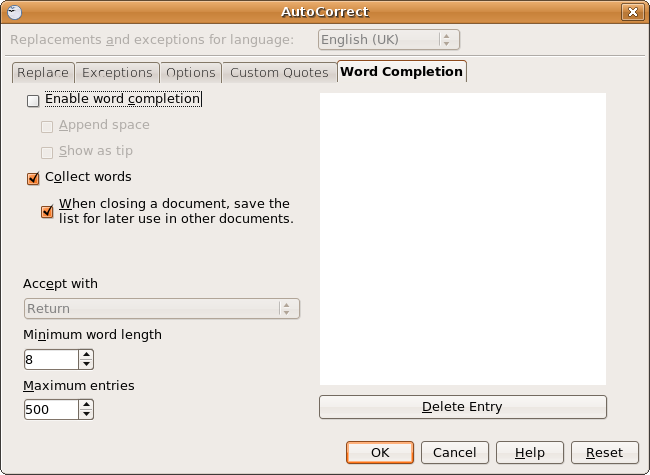Open Office keeps automatically trying to guess what you’re typing? Sometimes it can be useful, especially if you’re doing something quite repetitive. However, it can also be a bit dumb at times.
Now, Open Office predictive text, actually comes under auto-complete. Don’t ask me why, as to my mind at least, that’s a completely illogical place to put it. Also, Open Office call it “Word Completion”
Configure Open Office Predictive Text
Here are a couple of things you can try to make it more useful.
Click on “Tools” > “AutoCorrect…” > Click on the “Word Completion” tab.
- Increase the minimum word length.
![]() Make sure that the minimum word length is at least 8. Less than that, and you’re going to get it trying to auto complete too-short words, and get confused. More than 8, it will trigger less often. Tweak this for how much you want to use the predictive system.
Make sure that the minimum word length is at least 8. Less than that, and you’re going to get it trying to auto complete too-short words, and get confused. More than 8, it will trigger less often. Tweak this for how much you want to use the predictive system.
- Delete False Positives
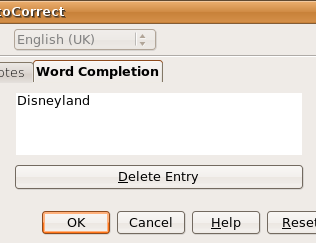 Sometimes, the predictive system just gets confused. An example of this, is if you have used “Disneyland” in a document, and then want to type “Disney” Open Office will keep auto-completing to “Disneyland”. Really, not helpful.
Sometimes, the predictive system just gets confused. An example of this, is if you have used “Disneyland” in a document, and then want to type “Disney” Open Office will keep auto-completing to “Disneyland”. Really, not helpful.
To fix this the only response, is to find and delete the offending word from the predictive system. Click on the word you want to remove (In this case, Disneyland), and click the “Delete Entry” button.
Note: The image has been cropped to make it fit. The dialogue box is longer than this.
Disable Open Office Predictive Text
If you just can’t get it quite to work how you want, then your last resort is to disable the feature. Click on “Tools” > “AutoCorrect…” > Click on the “Word Completion” tab.
Now, untick the box that says “Enable Word Completion”. Your Open Office will no longer automatically try to predict what you’re typing.
Note: if you leave “collect words” ticked, the system will still collect words to Auto Complete, but won’t actually use them. If you’re just turning the feature off for a little while, leave it ticked. Otherwise, untick it, to save memory, and a little bit of processor power whilst you’re working.