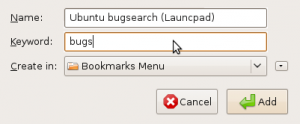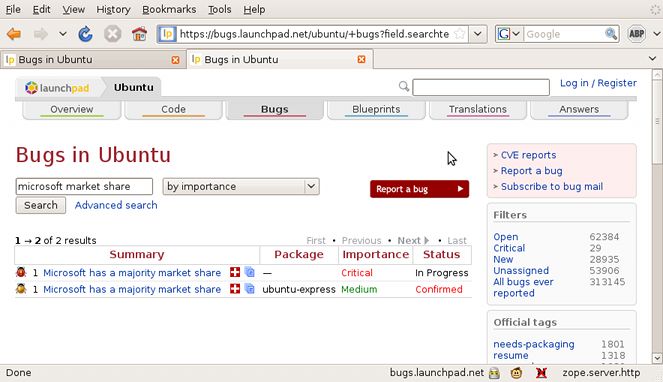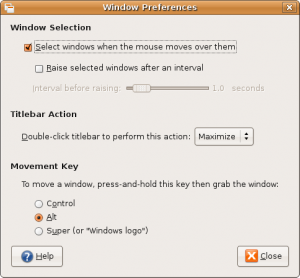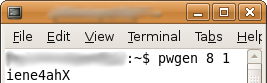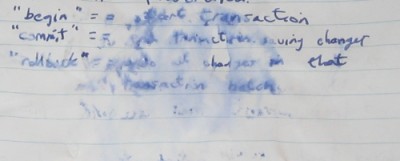Two useful things I have found or use 🙂
Firefox Awesomebar search trick
A wonderful tip, that someone sent into the ubuntu-uk podcast. (I can’t remember who, or the episode. Comment if you know and I’ll credit them here! 🙂 )
You can search, in any website’s search function, using firefox’s address bar. Now, at first glance this sounds really boring and useless, but it really isn’t, at all.
First, we need to find a website to search. Let’s use launchpad’s bugs search, for Ubuntu. So, we go here:
https://bugs.launchpad.net/ubuntu/
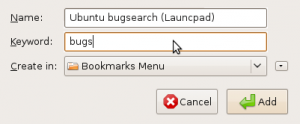 Then, right click on the search box, and click “Add a keyword for this search”. This brings up the standard bookmark – your search keywords are stored as a bookmark. Give it a useful name, something to help you next time you go sorting through your book marks. Now, the keyword is how we use this trick. I’m going to use “bugs”, but you can use anything you want, just remember, this is the word you put before your search string in the address bar. Click Add.
Then, right click on the search box, and click “Add a keyword for this search”. This brings up the standard bookmark – your search keywords are stored as a bookmark. Give it a useful name, something to help you next time you go sorting through your book marks. Now, the keyword is how we use this trick. I’m going to use “bugs”, but you can use anything you want, just remember, this is the word you put before your search string in the address bar. Click Add.
 Now, all we have to do, is to search for a bug. Let’s use the classic bug 1.
Now, all we have to do, is to search for a bug. Let’s use the classic bug 1.
Open a new tab (CTRL + T), then in the address bar type [your keyword] microsoft market share, and hit enter.
Lo and behold:
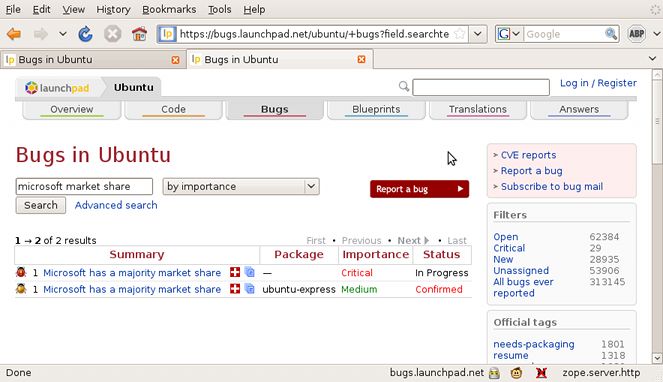
Testing SMTP-AUTH the fast way
Found a really handy little command line program called “swaks”. Great if you’ve ever needed to test SMTP-AUTH, and didn’t want to have to base64 the username and password yourself. Here’s a quick rundown on the command and flags I use with them. (Should be fairly obvious, comment if not!)
swaks -s [smtp-server-name-or-ip] -au [smtp-auth-user] -ap [smtp-auth-password] -f [from-address-of-testing-email]
Hit enter, and it’ll ask you the “to” email address. Type it in, and it gives you the full connection readout, just as if you were doing it with telnet (or netcat) on the command line:
<- 220 smtp.our-domain.com ESMTP
-> EHLO gemini
<- 250-smtp.our-domain.com
<- 250-AUTH LOGIN
<- 250-AUTH=LOGIN
<- 250-PIPELINING
<- 250 8BITMIME
-> AUTH LOGIN
<- 334 Z29vZCB0cnkgOikK
And so on. 🙂